|
|
GKOS for
MeeGo/Harmattan (N9)
|
Note: A QMessage Service class problem appeared after the N9 firmware updates (PR1.0 > PR1.2): The more contacts there are on the phone, the longer it takes for the GKOS keyboard app to start! => Just wait (up to more than one minute) for the app to start and do not mind the pop up error message.
If you have not cleared your phone for years, the app may not start at all. Due to QMessage Service class problems of the N9 operating system, the contacts get finally messed up internally though not visible to the user otherwise. It is a pity the N9 development was stopped at its infancy and we did not get cure for this issue. After clearing you device, this app will start in 3 seconds! More...
But otherwise the GKOS application is great and you are welcome to try it... and then use it daily!
App was updated 2 April 2014
Screenshots (See also ComboKey screenshots):
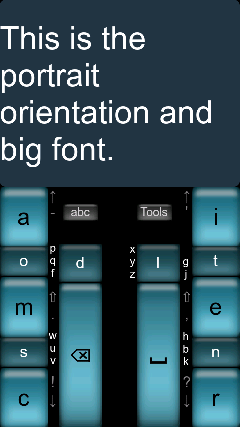 |
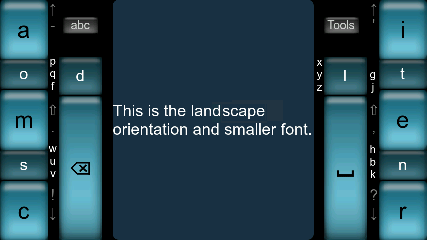 Tips next to the keys Letters 'p q f' next to key 'o' indicate that pressing key 'o' will show p, q and f on the right hand side. |
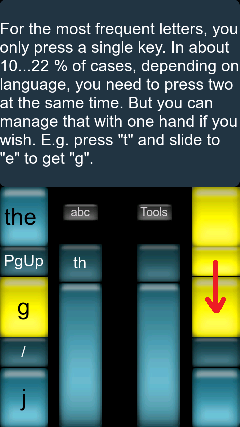 |
Chordic Text Entry on a MeeGo Phone April 2, 2014 Enjoy the benefits of chording. Fast typing with just a small number of large enough buttons! Since October 8, 2011, you have been able to try the Chorded Keyboard GKOS Application on Nokia N9 and N950 MeeGo/Harmattan 1.2 devices through this website. Since 27 October 2011, it has been available in Ovi Store. In the present distributed version, there are layouts for several languages available in the Tools menu as well as the possibility to send the text directly as an SMS. The keypad does not yet function as a system keyboard. This is a stand-alone application where you can copy the text if you want to use it (paste) elsewhere. Languages supported (keyboard layouts): English, Esperanto, Estonian, Danish, German, Spanish, Finnish, French, Greek, Icelandic, Italian, Malay, Norwegian, Ukrainian, Portuguese, Swedish, Russian. Planned next: Korean. Old versions for you to try: - All old published versions are still available here. You might find them useful depending on your operating system version. For updated N9 (PR1.2 or 1.3) phones: 2 April 2014 - The Latest & Greatest of them all: Test version (v0.3.1, only available here): New features after the latest Ovi-published app (v0.2.1) are: - ComboKey single pad layout option available in menu settings! Easier to reach all keys by one hand. Extra m key. Needs a bit practice, however. For right or left hand use (Select 'handedness' on the Settings menu)! - Extra m key in portrait orientation of the legacy GKOS pads - New language setting: Devanagari (for typing Hindi and Sanskrit) - 'Experimental' Optimized Layout option is available in Settings - Auto-repeat (Press Abc long to start repeating the latest typed character) - Shortcuts: Swipe Abc button to Text area = Send text as an SMS Swipe Tools button to Text area = Show latest received SMS - Night clock during charging: While showing the received SMS, double-tap to show night clock (darker during night hours) and double-tap to move back to show received message (Draws some more power so just use while charging) - A nice New Theme (called 'School') and other themes... - The app can now be re-maximized by pressing the GKOS desktop icon - Arrow Right/Left keys swapped with Word Right/Left keys (Much easier one-hand operation of arrows keys) - plus minor fixes - Please notice that there still is the 10...30 sec (depending on contacts list contents) extra delay added to the start up time of the app because of a repeating, but harmless, error message (deep in the SDK, cannot be avoided). Second time it will start a bit quicker. The app will not use much power while in typing state (as shown in the figures here) so it can be left running minimized (in typing state) and re-maximized quickly when needed. - TESTED: A new Nokia N9 Version PR1.3 (40-2012.21-3_PR_006) had no problems until the Contacts List was populated. When the Contacts were copied from the previous N9 (updated to PR1.3), the behavior became exactly the same on both phones (delay problems in start-up of the app). - TESTED on a Nokia N9 non-upgraded phone from year 2011 (v10.2011.34-1_PR_001, probably PR1.1): The screen remains blank. The app does not work. Today, it is impossible to test the app on such device during development because the remote N9 devices at Nokia Developers' site have been removed (end of 2012), so I have to give up publishing newer versions of the GKOS app at Nokia Ovi Store. Good to know: - How to install .deb files on N9 ...and the last official one in the store (from March 2012): Latest Published version (v0.2.1 in Nokia Ovi Store): New features after the earlier published version 0.1.0 are: - v0.2.1 fixes menu bug (new bug in v0.2.0) - More Button Themes - Slide enhancements, see one hand typing tricks - Show latest received SMS in clear font (uses polling once per second) - New language: Malay - Language indicator text below the abc button - Lower battery drain (except while showing the latest recevied SMS!) - Language switch (press abc button to switch between English and native) GKOS MeeGo forum >> Give your comments about the application. Please return here to check what has been achieved in this front... NOTE. Before the first firmware upgrade for Nokia N9 (20.2011.40-4), the GKOS application (as any other application) became minimised if you pressed simultaneously at the exact edges of the screen simultaneously, so you had to try to avoid the edges while typing. The N9 firmware upgrade (PR1.1, 8th Oct 2011) fixed this issue! |
*** NEW: One-hand typing tricks >> GKOS application available in Ovi Store since 27 October 2011 Update v0.1.0, in Ovi since 19th Dec 2011 already had these new features compared to the first distributed version (0.0.7, 27 Oct 2011): Autocaps, Press Abc button to switch between native and English language layouts, Adjustments to the French set, Better handling of accents, Different button Themes, Some new menu items and bug fixes, Screen lock (= option to disable Swipe) for more relaxed typing, Press Tools button longer to come directly to 'Edit Text' menu, More pleasant text backgound colour on Cloud theme, Splash screen during start up (faster response while starting the app), Tip enhancement, Menu enhancements, Accidental Arrow/Page up/down reduced (require a bit longer press), Some other fixes, incl. improved modifier functions (Shift/abc123/Symb) See more screenshots further below... 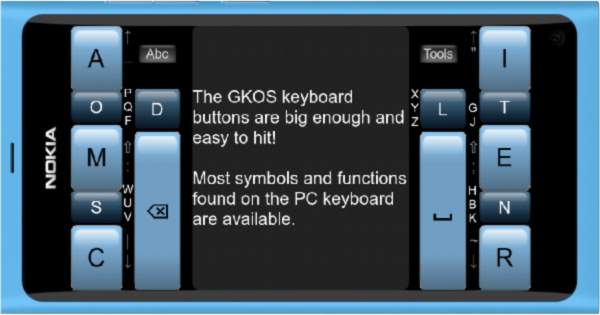 You can type in both portrait and horisontal orientation of the device by using your thumbs. Press one key or two keys at the same time (left, right or left+right) There are tips visible besides most keys (see above) which will guide you. The darker keys will show more letters. For example, pressing S will also show you W, U and V on the other side. The light blue keys will show punctuation and functions. E.g. A will show Up arrow and Hyphen. Spacebar will show Enter, Del, Tab, Right arrow and End as well as the 123/abc mode key (No tips for all that! Same goes for Backspace: Ctrl, Esc, Alt, Left arrow, Home, 123/abc). While in portrait position, you can optionally type single handed by first pressing one key and then sliding your thumb to the second when required (about 22% of cases while typing English, 15% for Finnish etc.). You do not have to slide to the other side because the slide is mirrored from one side to the other. Just experiment and you will get the idea! Big keys => less mistakes. |
Sending your text as an SMS:
Method 1: Tools > Send as SMS > (moving to SMS application) > Add recepient(s) from the list and select Ready > Send
Method 2: Swipe Tools button to Text area > Add recepient(s) from the list and select Ready > Send.
| A
Quick Guide for typing Are you lost? Like not finding inverted ! and ? on the Spanish layout? - Press SYMB first. Here's some more: First try typing in practice. It should be fairly easy. Then, if you run into problems, check these basics: Simply put: Press a key down and new characters will appear on other keys. Press (or swipe to) a second key too, but only when needed. You should be able to manage with the information above but here are some more details: (1) Type with your thumbs (left, right or left+right) - For single-hand typing, see further below (2) Pressing a darker key will show more letters (according to the tips*) on other keys. (3) Pressing a lighter key will show punctuation and Shift (according to the tips) on other keys. (4) Shift will convert ! ? . , - ' into | ~ : ; _ " (tips also change) (5) Switching to number mode: press both bars (ABC/123) (6) More special symbols: press both keys on top of the bars (SYMB) - For example, to get inverted ! and ? on the Spanish layout, press SYMB first (tips change) (7) On the Tools menu select Language to have an optimized layout for your native tongue - E.g. I use the Finnish layout daily, and happily have the common letter ä on a single key (8) As you probably have already noticed, the bar keys reveal a lot of functions (Enter, Esc, Alt, Ctrl, Del...) (9) Native letters, accented characters and accents vary depending on native layouts and are mainly found by the two keys on top of the bars (often after pressing SYMB). Also, Shift followed by / or \ always give acute and grave accents. Type the letter first, then add the accent. * tips = small characters next to the key ps. If you have a proposal to improve your native layout etc., please comment on GKOS MeeGo forum >> |
23 Sep 2013
