Latin Alphabet Characters
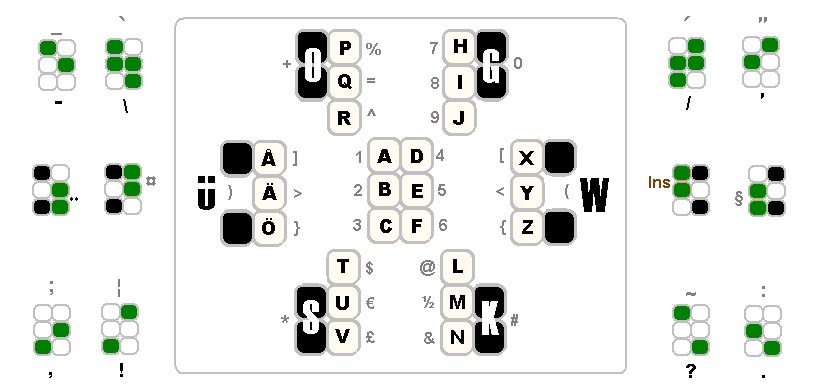
Each black 2-key combination above is a shift function (simultaneous) to obtain the rest of the letters in each group, or just produces the letter marked on it when pressed alone. The main principle is that for frequently used characters, only 1 to 3 simultaneous key presses are needed but for functions more. This way typing is lighter and functions will not be activated by mistake if typing carelessly.
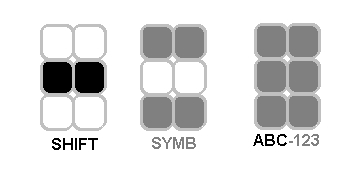
The 123-ABC mode change toggles between the two character sets, black and grey, inside the frame shown above. With SYMB, single characters can be picked from the parallel set, also outside the frame. For example, semicolon is SYMB followed by full stop.SHIFT is only for upper case letters. Two consecutive SHIFTs set CAPS LOCK and one SHIFT only has an effect on one character.
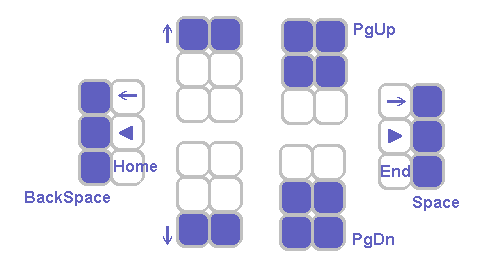
Navigation, including space and backspace, is a self evident set. The blue triangles depict word left/right.
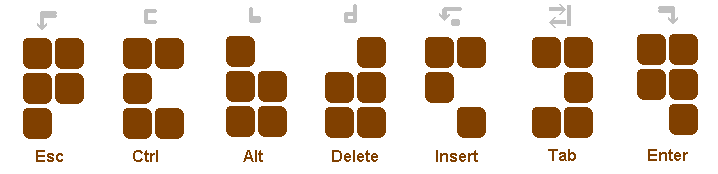
Each control function has an appearance that helps to remember its meaning.
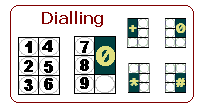
For clarity, the numbers are shown here second time to indicate the position of all number pad symbols.
National Characters
The GKOS system has a four plus two character part where letters may be different for different national layouts.
Word Shortcuts
The GKOS system allows typing of shortcut words. A considerable number of complete words can be selected by typing one or two characters. The method is fully compatible with normal typing.
Other methods to describe the GKOS character set
Here is one way to show the GKOS characters, arranged a bit like the PC keyboard.
This might help you to understand and remember some characters. For example, compare J and 9; Alt and L. The meaning of 'bars' is logical chords etc.
(Old material deleted 11.11.2003)
Virtual keyboards- letters:

- numbers:
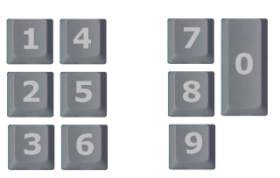
The full set to be printed in credit card size:
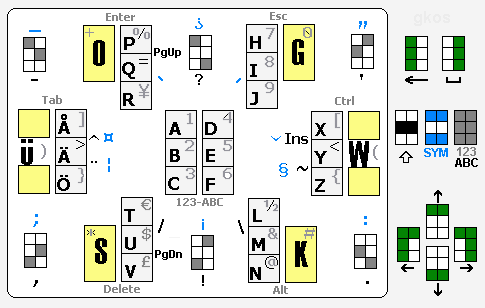
Another full character set as a compact virtual keyboard:
This may be the best way to show all characters and controls in a compact and clear form.
It also helps memorizing the set due to logical location of the yellow shift characters. If you
remember where in the picture a special symbol (like ¨ - ^ § etc.) is, you can also type it.
21 August 2003
Another virtual keyboard:
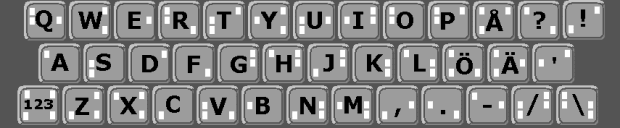
This virtual keyboard has a QWERTY letter layout where each key has a GKOS tiplet marked on it. The common knowledge of QWERTY layout speeds up the initial learning process of GKOS typing skill.
A simple table of GKOS letters:
Perhaps the most compressed way of showing how to type each letter.
This GKOS virtual number pad is familiar to those who have been sending a lot of SMSs:
Letters can be found quite fast close to their regular locations on the number pad. The left half of each key shows which of the three GKOS keys to press with the left hand and the right half is the same for the right hand.
A compact set for showing on the display (this can be streamlined to better match the display used):
After pressing the SYMB key (...), the markings on the keys change:
After pressing the 123-ABC key, the markings on the keys will look like this:
Examples of the virtual keyboard on the screen
The amount of information can be selected according to the user's skills
1. Minimum
2. Medium
3. Extra