|
|
GKOS for the Windows Phone |
|
A
Quick Guide for
Chorded Typing First try typing in practice with thumbs. It should be fairly easy but far from conventional! Then, if you run into problems, check these basics: Typing:
-
Press a key down and new
characters will appear on other keys.- If needed, press a second key or swipe to it or to its MIRROR IMAGE which is closer! - Release the key(s). abc
button:
- Shows
upper case, caps, 123 mode and Symb shift (abc, Abc, ABC,
123, #@)- Press it to switch between native language and English (aux) layouts
Tools button:
- Menu for sending/copying
the text- Settings such as layouts for 15 languages, themes, fonts sizes, sound on/off etc. - Option: Press text area long to get directly to Edit submenu
About Modes and Shifts:
- Switch between abc and 123 modes: Press both bar keys
(backspace+space)- Upper case: press keys m+e - Caps lock: press keys m+e twice - More symbols: press the two keys (d+l) above bar keys (marked by #@ or SYMB) |
Screenshots:
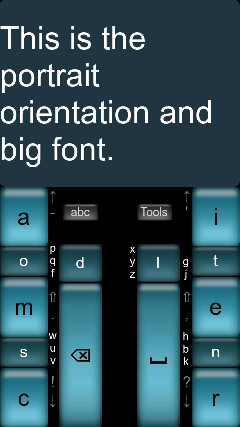 |
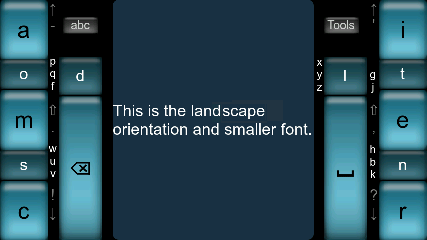 Tips next to the keys Letters 'p q f' next to key 'o' indicate that pressing key 'o' will show p, q and f on the right hand side. |
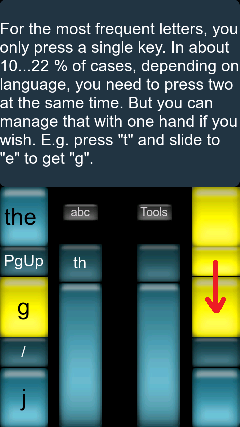 |
Sending your text as an SMS:
Tools > Send as SMS > (moving to SMS application) Select a recepient from the list > Press the send icon
- Return to the GKOS application with the system Back key (arrow)
|
More...
Are you lost? Like not finding ¿ and
¡
on the Spanish layout? - Press #@ first (both keys
on top of the bar keys).You should be able to manage with the information above but here are some more details in case you are interested: (1) Type with your thumbs (left, right or left+right) - For single-hand typing, see screeshots (2) Pressing a darker key will show more letters on other keys (according to the Tips*). (3) Pressing a lighter key will show punctuation and Shift (according to the Tips) on other keys. (4) Shift will convert ! ? . , - ' into | ~ : ; _ " (Tips also change) (5) Switching to number mode and back: press both bars (ABC/123) (6) More special symbols: press both keys on top of the bars (#@ also called SYMB) - For example, to get inverted ! and ? on the Spanish layout, press #@ first (tips change) (7) On the Tools menu select Language to have an optimized layout for your native tongue - E.g. I use the Finnish layout daily, and happily have the common letter ä on a single key (8) As you probably have already noticed, the bar keys reveal a lot of functions (Enter, Esc, Alt, Ctrl, Del...) (9) Native letters, accented characters and accents vary depending on native layouts and are mainly found by the two keys on top of the bars (often after pressing SYMB). Also, Shift followed by / or \ always gives acute and grave accents. Type the letter first, then add the accent. (10) The Optimized layout option in the Settings menu is recommended for faster typing (more single keys) * Tips = Small characters next to the key which will make those characters appear on other keys ps. If you have proposals to improve your native layout etc., please comment on GKOS WP forum >> |
16 March 2013
