
Using the GKOS Keyboard with single hand
etc.
A.
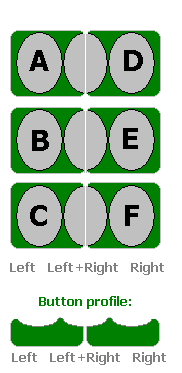 |
The complete character
set of the GKOS keyboard can be used by one hand if required in
some applications or special cases. It is even possible to have two
sets
of these keys, one on the left and one on the right hand side of the
device so that also two-handed typing is possible in a fully compatible
manner*.
The button tops can be shaped as shown in the figure so that depending on the exact location of the finger tip on the 'double button' surface, either left or right button, or both can be pressed with a single finger. The new 'keys' in the middle column become Up Arrow, Shift, and Down Arrow. Of course this setup is not as comfortable and fast to type as the standard GKOS but it can be practical in some situations. Some new learning of the concept is necessary as well. |
* Note in addition that if
single hand use is not wanted the double key sets on the two sides of
the device can be used for the two parallel character sets (ABC and
123), the outer keys for ABC and inner keys for 123 character
sets.
Seppo Tiainen 23 October 2002 (above)
---
Another single-hand method:
B. How to use the standard GKOS keyboard with one hand only
With the SixBack implementation, for example, where the two standard 3-key pads are near each other, it is possible to use the left hand quite easily to type most characters of the complete set. If you already can type on GKOS with two hands, you most probably learn typing with the left hand only in about one hour (I did, at least!).
Then you have to stick to this principle as far as possible: The pinky finger of the left hand takes care of the C key, and the thumb operates the A and B keys. The right hand keys D, E and F can then be managed with the pointer, the middle finger and the ring finger of the left hand. 'Enter' is easiest to activate if the thumb presses two keys: A + B (this is why the left hand is recommended for single hand use; you can also operate the pointer with the right hand then).
The GKOS
keyboard is of course not designed for single hand use but it is
interesting to notice that this is still possible, and not even too
difficult! This is a consequence of the fact that only 3 simultaneous
keys maximum are required for letters and numbers and for most
punctuation.
Seppo Tiainen 18 December 2002
C. Single finger typing - Modified keypad 1
Seppo Tiainen 24 March 2003
D. Single hand typing - Modified keypad 2
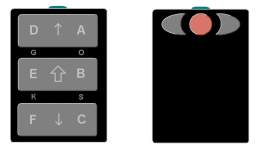
Seppo Tiainen 2 July 2003
Figure added 12 August 2003