www.gkos.com
GKOS Keyboard - FAQ
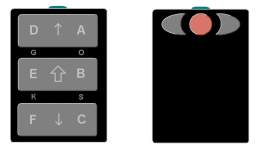 |
 |
 |
Why only 6 keys?
The wireless devices are getting really small ! With a 3-finger wide keypad, it is possible to keep also the size of the keyboard small enough. The minimum space requirement for the GKOS keypad is about 4 x 2,5 cm on the back. That is not much and still the character set can provide all QWERTY functions in a logical and user friendly way. In addition, the pinky fingers can help in supporting the device and the thumbs remain ready for the pointer control. In fact, you are using the six nimblest fingers of yours when typing on GKOS. Had you always been typing on GKOS only and then suddenly saw a QWERTY for the first time, you would probably be frightened away by all those hundred buttons in random order across the 0,5 meter wide board.
But isn't chording difficult?
Depends heavily on the design. With two-hand chording and only 3 keys per hand, the chords are very few (4) and not at all difficult. Single-hand chording traditionally leads to more than 50 chords and many of them are very complicated. - You probably are using a QWERTY keyboard with the same amount of two-hand chording as you need for the GKOS while typing letters, punctuation and numbers. With QWERTY, you need to press the SHIFT key for capitals and some punctuation characters with the other hand while you press a single key with the other. Sometimes you even press three simultaneous keys: Ctrl+Alt+Del etc. With GKOS, you do a similar thing by changing the meaning of the three single keys on one side by pressing a shift (one out of three) on the other side. The shift is mostly two adjacent keys which is not physically more difficult than pressing one key. It is required more often than with QWERTY but, on the other hand, it is always readily available under your fingers. You do not need a shift for every character, so letters A to F and numbers 1 to 6 are just single keys.
I do not think I can learn all the symbols...
Well I did! And you do not have to worry. Typing can start immediately. It is the intention that there is a virtual keyboard visible on the display (or on a separate card) at the beginning, and also available later if required. The alphabet was specifically designed so that a compact virtual keyboard is possible for this purpose - instead of those long lists of symbols common to traditional chordic keyboards - and, inevitably, you will learn the letters so that it all becomes automatic and you won't need help any more. Then you do not have to keep watching the display either. Just produce and type! Even in the dark.
How fast can you type on GKOS?
Pretty soon, just after learning the idea of GKOS, you'll type faster than you do on the multi-tap number pad common with cellular phones. It is easy to reach a speed of 100 characters per minute (100 chr/min = 20 wpm) with some practicing. When fully familiar with the system, a speed of 200 chr/min (40 wpm) is obtained. Final expert typing speeds can be around 300 chr/min (60 wpm). My personal record is 250 characters in a test of typing ordinary text for one minute (50 wpm) and normally I type about 200 chr/min on GKOS which can be considered to be the speed of a good common QWERTY typist.
Why not use Braille alphabet?
Braille code (raised dots code) can still be used for text entry with the 6 GKOS keys when activated by e.g. a special control sequence! Unfortunately, having not been designed for computers, Braille does not suit well for replacing the whole QWERTY on a PC. The alphabet design had to be started from scratch but the result was better than expected:
Letters are more logically in alphabetical order. The groups of 3 letters is a familiar concept to cellular users. There is room for national characters on equal basis compared to the basic Latin alphabet. Unintentional activation of major functions is avoided by having more simultaneous keys in them than in frequently used characters. This design rule also makes typing lighter. There is a resemblance in many letters to their visual appearance (7, 9, J, P, Q, R, T, Y etc.). Navigating (cursor movement, space and backspace) is supported in a self-evident way! The shift concept (shift on one side, one key on the other, i.e. 2 + 1 keys) makes it possible to have a simple, small enough, virtual keyboard on the display while learning the system - not feasible before.
GKOS has not been patented. Why is that?
It was decided to publish the method as soon as possible (October the 5th, 2000) to enable manufacturers implement it. It is the end user who benefits the most from a harmonized keyboard. The learned skill can be used all across the products of different brands providing this kind of keyboard - like the QWERTY on desktops and laptops.
How is GKOS today?
The GKOS keyboard scanning techinque has developed a lot since the first prototypes (GKOS spec, Annex 3). It is now possible to type more freely allowing overlap of successive characters, and it is not even necessary to release common keys between letters. All this minimises errors and increases the maximum typing speed possible. Also, shortcuts have been introduced. Complete words (hundreds of them!) can be typed by entering just one or two symbols. The new features are fully compatible with the basic method of GKOS typing. Some keyboard implementations (like the small 'GKOS matchbox') can have just 3 keys instead of 6. There are many choices for those who want to build a GKOS keyboard of their own at http://www.gkos.net .
Android and iPhone applications are now available (2010) according to the GKOS Thumbs method. You can use one or two hands. No chord charts or memorizing of chords are needed. Every character is shown on the key to be pressed. Just start typing and realize how chording works.
Seppo Tiainen, 21 March 2003
Last paragraph added 2 December 2004 and edited 7 January 2005 (GKOS matchbox) and 27 April 2005.
Last paragraph updated to include GKOS Thumbs for iPhone and Android, Sept 27, 2010.
chording keyboard typing speed - chordic keyboard typing speed - chord keyboard typing speed - combination keyboard typing speed - multipress keyboard typing speed